CSS Animations – How to Animate Transitions between CSS Keyframes
CSS animations provide a smooth and gradual way to animate an element’s style changes from one keyframe to another.
Components of CSS Animations
Section titled “Components of CSS Animations”CSS animations consist of two components:
- Keyframes
- Animation properties
What Are CSS @keyframes?
Section titled “What Are CSS @keyframes?”@keyframes define the styles you want browsers to apply smoothly to an element at some specified key moments (frames).
Syntax of CSS @keyframes
Section titled “Syntax of CSS @keyframes”A CSS @keyframes at-rule consists of the following:
- An
@keyframeskeyword - The
@keyframes’s name - A block of zero or more keyframes
- The animation’s key moment selector
- The key moment’s style declarations
Here’s an illustration:
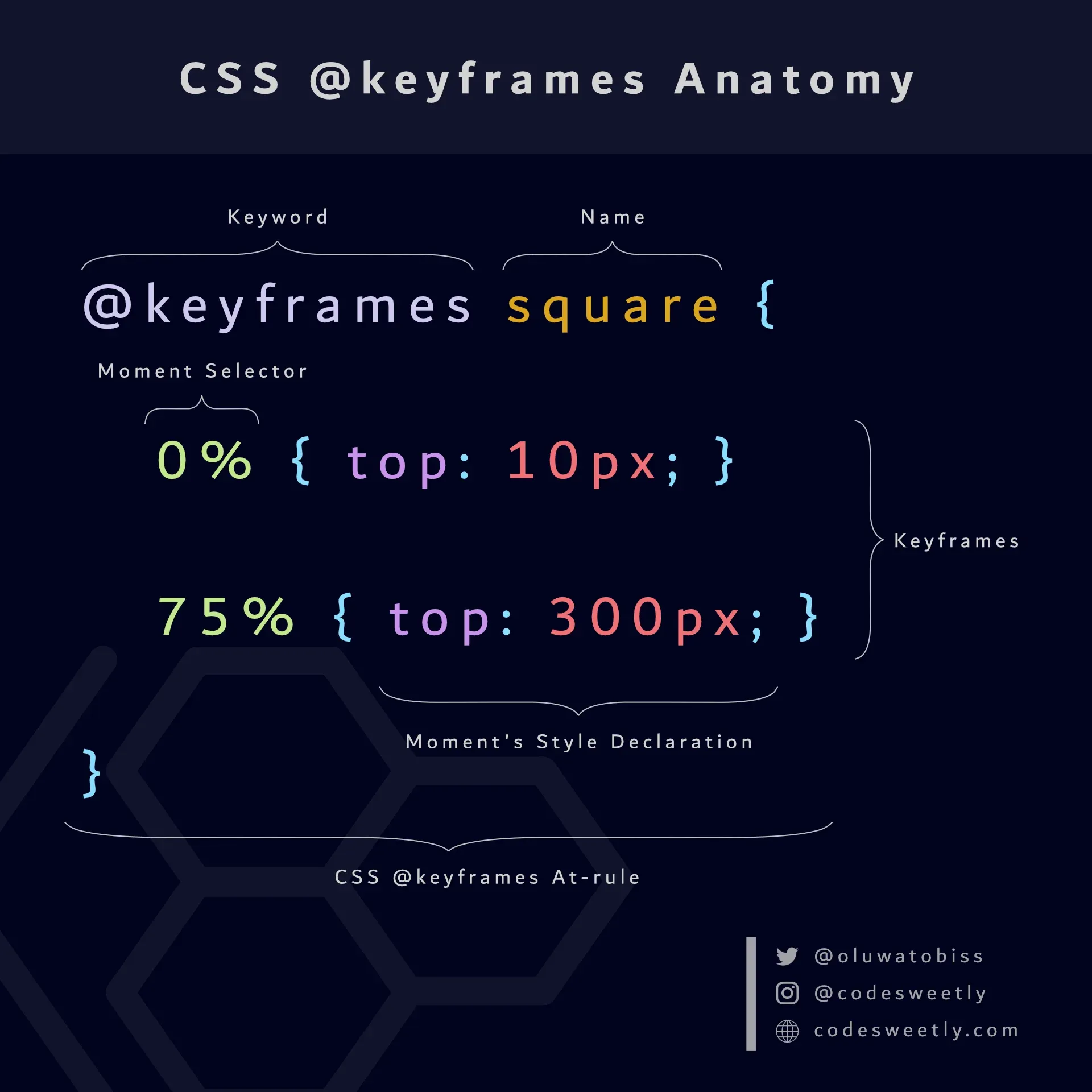
A CSS @keyframes at-rule consists of a keyword, a name, and a block of keyframes
Examples of CSS @keyframes
Section titled “Examples of CSS @keyframes”Below are examples of the CSS @keyframes.
How to define change-color’s keyframes
Section titled “How to define change-color’s keyframes”@keyframes change-color { /* The first keyframe */ 0% { background-color: purple; }
/* The last keyframe */ 100% { background-color: yellow; }}Here’s what we did in the snippet above:
- We created the
@keyframesat-rule namedchange-color. - We defined a keyframe for browsers to apply when an associated element’s animation is at its zero percent (
0%) duration. - We defined a keyframe for browsers to apply when an associated element’s animation is at its one hundred percent (
100%) duration.
Note:
- You can name your
@keyframesanything you wish. 0%is equivalent to the keywordfrom. And100%is the same as the keywordto. In other words, the snippet above is equal to the following:
@keyframes change-color { /* The first keyframe */ from { background-color: purple; }
/* The last keyframe */ to { background-color: yellow; }}- An animation’s start and end states (
fromandto) are optional. - Suppose you omit an
@keyframes’s start (0%) or end (100%) state. In that case, browsers will default to the element’s existing styles for either state. - The important rule (
!important) does not work in keyframes. Browsers will ignore any keyframe declaration with an!importantrule.
Let’s see another example.
How to define shape-image keyframes
Section titled “How to define shape-image keyframes”@keyframes shape-image { 0% { width: 40%; border: 5px solid blue; } 40% { width: 70%; border: 1px solid red; border-radius: 50%; } 75% { width: 50%; border: 30px solid green; } 100% { width: 100%; border: 7px solid purple; }}Here’s what we did in the snippet above:
- We created the
@keyframesruleset namedshape-image. - We defined four keyframes for browsers to apply when an associated element’s animation is at the specified key moments.
So, now that we know the CSS @keyframes ruleset, we can discuss the other component of CSS animations—animation properties.
What Are CSS Animation Properties?
Section titled “What Are CSS Animation Properties?”CSS animation properties inform browsers about the animation you wish to apply to a specific element.
In other words, the CSS animation properties describe the animation’s attributes, such as its name, duration, direction, and iteration.
The nine (9) types of CSS animation properties are:
animation-nameanimation-durationanimation-timing-functionanimation-delayanimation-iteration-countanimation-directionanimation-play-stateanimation-fill-modeanimation
Let’s discuss each one now.
What Is the CSS animation-name Property?
Section titled “What Is the CSS animation-name Property?”The CSS animation-name property defines the name of the @keyframes at-rules containing the styles you wish to apply to a specific element.
Here’s an example:
div { width: 150px; height: 150px; animation-name: change-color;}
@keyframes change-color { from { background-color: purple; } to { background-color: yellow; }}Here’s what we did in the snippet above:
- The
animation-nameproperty specifies the@keyframeswe wish to apply to thedivelement. - We created
change-color’s@keyframesruleset. - We defined two keyframes for browsers to use when the
divelement’s animation is at its zero percent (0%) and one hundred percent (100%) duration.
What Is the CSS animation-duration Property?
Section titled “What Is the CSS animation-duration Property?”The CSS animation-duration property defines the time to complete one animation cycle.
Note the following:
- The
animation-durationproperty must be in milliseconds (ms) or seconds (s) units. animation-duration’s value must be zero or positive. Otherwise, browsers will ignore the duration declaration.- Zero seconds (
0s) isanimation-duration’s default value. - Suppose
0sisanimation-duration’s value. In that case, browsers will still execute the animation by firing theanimationStartandanimationEndevents. But theanimation-fill-mode’s value will determine whether the animation is visible. For instance, if you set theanimation-fill-modetonone, the animation will be invisible.
Let’s see some examples of the animation-duration property.
How to animate an element’s color change within three seconds
Section titled “How to animate an element’s color change within three seconds”div { width: 150px; height: 150px; animation-name: change-color; animation-duration: 3s;}
@keyframes change-color { from { background-color: purple; } to { background-color: yellow; }}<div></div>Here’s what we did in the snippet above:
- The
animation-nameproperty specifies the@keyframeswe wish to apply to thedivelement. - The
animation-durationproperty sets the animation’s runtime for one cycle to three seconds (3s). - We created
change-color’s @keyframes ruleset. - We defined two keyframes for browsers to apply when the
divelement’s animation is at zero percent (0%) and one hundred percent (100%) duration.
Therefore, browsers will create a smooth three-second animation from change-color’s first keyframe to its last.
How to animate an image’s border and width changes within seven seconds
Section titled “How to animate an image’s border and width changes within seven seconds”img { animation-name: shape-image; animation-duration: 7s;}
@keyframes shape-image { 0% { width: 40%; border: 5px solid blue; } 40% { width: 70%; border: 1px solid red; border-radius: 50%; } 75% { width: 50%; border: 30px solid green; } 100% { width: 100%; border: 7px solid purple; }}<img src="https://cdn.pixabay.com/photo/2022/07/07/10/46/woman-7306978_960_720.jpg" alt=""/>Here’s what we did in the snippet above:
- The
animation-nameproperty specifies the@keyframeswe wish to apply to theimgelement. - The
animation-durationproperty sets the animation’s runtime for one cycle to seven seconds (7s). - We created
shape-image’s@keyframesruleset. - We defined four keyframes for browsers to apply when the image’s animation is at the specified key moments.
Therefore, browsers will create a smooth seven-second animation from shape-image’s first keyframe to its last.
What Is the CSS animation-timing-function Property?
Section titled “What Is the CSS animation-timing-function Property?”The CSS animation-timing-function property defines an animation’s implementation timing (speed) throughout its duration.
In other words, the animation-timing-function property specifies the speed for implementing the animation at various intervals of its duration.
The values the animation-timing-function property accepts are:
ease: Starts the animation slowly. Then speeds it up and ends it slowly.easeis theanimation-timing-functionproperty’s default value. It is equivalent tocubic-bezier(0.25, 0.1, 0.25, 1).ease-in: Starts the animation slowly with a gradual increase in speed. It is equivalent tocubic-bezier(0.42, 0, 1, 1).ease-out: Start fast and end the animation slowly. It is equivalent tocubic-bezier(0, 0, 0.58, 1).ease-in-out: Start and end the animation slowly. It is equivalent tocubic-bezier(0.42, 0, 0.58, 1).linear: Start and end the animation using a consistent speed throughout the animation’s duration. It is equivalent tocubic-bezier(0, 0, 1, 1).cubic-bezier(p1, p2, p3, p4): Allows you to define the values of the cubic-Bezier curve.
Let’s see some examples of the animation-timing-function property.
How to animate an element’s width change using a linear speed
Section titled “How to animate an element’s width change using a linear speed”div { width: 150px; height: 150px; background-color: purple; animation-name: change-width; animation-duration: 7s; animation-timing-function: linear;}
@keyframes change-width { from { width: 50px; } to { width: 100%; }}<div></div>Here’s what we did in the snippet above:
- The
animation-nameproperty specifies the@keyframeswe wish to apply to thedivelement. - The
animation-durationproperty sets the animation’s runtime for one cycle to seven seconds (7s). - The
lineartiming function applied a consistent speed to thediv’s animation. - We created
change-width’s@keyframesruleset. - We defined two keyframes for browsers to apply when the
div’s animation is at zero percent (0%) and one hundred percent (100%) duration.
Therefore, browsers will create a smooth seven-second animation from change-width’s first keyframe to its last.
Let’s see another example.
How to animate an element’s width change using an ease-in-out and a linear speed
Section titled “How to animate an element’s width change using an ease-in-out and a linear speed”div { width: 150px; height: 150px; color: white; animation-name: change-width; animation-duration: 7s;}
.first-div { background-color: purple; animation-timing-function: ease-in-out;}
.second-div { background-color: orange; animation-timing-function: linear;}
@keyframes change-width { from { width: 50px; } to { width: 100%; }}<div class="first-div">Ease-in-out speed</div><div class="second-div">Linear speed</div>Here’s what we did in the snippet above:
- The
animation-nameproperty specifies the@keyframeswe wish to apply to thedivelement. - The
animation-durationproperty sets the animation’s runtime for one cycle to seven seconds (7s). - We used the
ease-in-outtiming function to apply a slow start and slow end speed to thefirst-div’s animation. - The
lineartiming function applied a consistent speed to thesecond-div’s animation. - We created
change-width’s@keyframesruleset. - We defined two keyframes for browsers to apply when the
divelements’ animations are at their zero percent (0%) and one hundred percent (100%) durations.
Therefore, browsers will create a smooth seven-second animation from change-width’s first keyframe to its last.
What Is the CSS animation-delay Property?
Section titled “What Is the CSS animation-delay Property?”The CSS animation-delay property defines how long browsers should wait before starting an animation.
In other words, use animation-delay to specify whether the animation should start immediately from the beginning, immediately from a specific time, or later (after some delay).
Note the following:
- The
animation-delayproperty must be in milliseconds (ms) or seconds (s) units. 0sisanimation-delay’s default value. It causes the animation to start once browsers apply it to an HTML element.- A negative value causes the animation to start immediately from the specified time. For instance, suppose an element’s
animation-delayvalue is-3s. In that case, the animation will begin immediately at 3 seconds. - A positive value causes the animation to start after the specified delay time has elapsed. For instance, suppose an element’s animation-delay value is
3s. In that case, the animation will begin after a 3-second delay.
Let’s see some examples of the animation-delay property.
How to animate an element’s width change with a four-second delay
Section titled “How to animate an element’s width change with a four-second delay”div { width: 150px; height: 150px; color: white; animation-name: change-width; animation-duration: 7s;}
.first-div { background-color: purple; animation-timing-function: ease-in-out;}
.second-div { background-color: orange; animation-timing-function: linear; animation-delay: 4s;}
@keyframes change-width { from { width: 50px; } to { width: 100%; }}<div class="first-div">Ease-in-out speed</div><div class="second-div">Linear speed</div>Here’s what we did in the snippet above:
- The
animation-nameproperty specifies the@keyframeswe wish to apply to thedivelements. - The
animation-durationproperty sets the animation’s runtime for one cycle to seven seconds (7s). - We used the
ease-in-outtiming function to apply a slow start and slow end speed to thefirst-div’s animation. - The
lineartiming function applied a consistent speed to thesecond-div’s animation. - The
animation-delayproperty applied a four-second (4s) delay to the starting time of thesecond-div’s animation. - We created
change-width’s @keyframes ruleset. - We defined two keyframes for browsers to apply when the
divelements’ animations are at their zero percent (0%) and one hundred percent (100%) durations.
Therefore, browsers will delay the second-div’s animation for four seconds while starting the first-div’s animation immediately.
Below is another example of the animation-delay property.
How to animate an element’s width change from the fourth-second mark of the animation sequence
Section titled “How to animate an element’s width change from the fourth-second mark of the animation sequence”div { width: 150px; height: 150px; color: white; animation-name: change-width; animation-duration: 7s;}
.first-div { background-color: purple; animation-timing-function: ease-in-out;}
.second-div { background-color: orange; animation-timing-function: linear; animation-delay: -4s;}
@keyframes change-width { from { width: 50px; } to { width: 100%; }}<div class="first-div">Ease-in-out speed</div><div class="second-div">Linear speed</div>Here’s what we did in the snippet above:
- The
animation-nameproperty specifies the@keyframeswe wish to apply to thedivelements. - The
animation-durationproperty sets the animation’s runtime for one cycle to seven seconds (7s). - We used the
ease-in-outtiming function to apply a slow start and slow end speed to thefirst-div’s animation. - The
lineartiming function applied a consistent speed to thesecond-div’s animation. - The
animation-delayproperty makes thesecond-div’s animation start from the fourth-second mark of the animation sequence. - We created
change-width’s @keyframes ruleset. - We defined two keyframes for browsers to apply when the
divelements’ animations are at their zero percent (0%) and one hundred percent (100%) durations.
Therefore, browsers will start the second-div’s animation immediately at the fourth-second mark.
What Is the CSS animation-iteration-count Property?
Section titled “What Is the CSS animation-iteration-count Property?”The CSS animation-iteration-count property defines the number of times browsers should repeat an animation.
Note the following:
1isanimation-iteration-count’s default value.- The
animation-iteration-countproperty accepts non-integer values—for instance,0.5tells browsers to play half of a single animation cycle. animation-iteration-countdoes not accept negative values.- An
infinitevalue means browsers should repeat the animation forever.
Below are some examples.
How to animate an element’s width change with a two-cycle iteration
Section titled “How to animate an element’s width change with a two-cycle iteration”div { width: 70px; height: 50px; background-color: purple; animation-name: change-width; animation-duration: 5s; animation-timing-function: ease-in-out; animation-iteration-count: 2;}
@keyframes change-width { from { width: 70px; } to { width: 100%; }}<div></div>Here’s what we did in the snippet above:
- The
animation-nameproperty specifies the@keyframeswe wish to apply to thedivelement. - The
animation-durationproperty sets the animation’s runtime for one cycle to five seconds (5s). - We used the
ease-in-outtiming function to apply a slow start and slow end speed to thediv’s animation. - The
animation-iteration-countproperty tells browsers to run the animation twice. - We created
change-width’s @keyframes ruleset. - We defined two keyframes for browsers to apply when the
divelement’s animation is at zero percent (0%) and one hundred percent (100%) duration.
Therefore, browsers will run the div’s animation in two cycles.
Below is another example of the animation-iteration-count property.
How to animate an element’s width change with an infinite iteration
Section titled “How to animate an element’s width change with an infinite iteration”div { width: 70px; height: 50px; animation-name: change-width; animation-duration: 5s; animation-timing-function: ease-in-out; animation-iteration-count: infinite;}
@keyframes change-width { from { width: 70px; background-color: purple; } to { width: 100%; background-color: orange; }}<div></div>Here’s what we did in the snippet above:
- The
animation-nameproperty specifies the@keyframeswe wish to apply to thedivelement. - The
animation-durationproperty sets the animation’s runtime for one cycle to five seconds (5s). - We used the
ease-in-outtiming function to apply a slow start and slow end speed to thediv’s animation. - The
animation-iteration-countproperty tells browsers to run the animation infinitely. - We created
change-width’s @keyframes ruleset. - We defined two keyframes for browsers to apply when the
divelement’s animation is at its zero percent (0%) and one hundred percent (100%) duration.
Therefore, browsers will run the div’s animation infinitely.
What Is the CSS animation-direction Property?
Section titled “What Is the CSS animation-direction Property?”The CSS animation-direction property specifies whether the animation’s first iteration should run forward or backward. It also defines whether browsers should alternate the direction of subsequent iterations.
The values animation-direction accepts are:
normal: Play the animation in the normal direction (that is, forward).normalisanimation-direction’s default value.reverse: Play the animation in the reverse direction (backward).alternate: Play the first animation cycle in the normal direction. Then alternates the subsequent iterations between the backward and forward directions.alternate-reverse: Play the first animation cycle in the reverse direction. Then, alternates the subsequent iterations between the forward and backward directions.
Below are some examples.
How to animate an element’s width change while starting each animation cycle backward
Section titled “How to animate an element’s width change while starting each animation cycle backward”div { width: 70px; height: 50px; animation-name: change-width; animation-duration: 5s; animation-timing-function: ease-in-out; animation-iteration-count: infinite; animation-direction: reverse;}
@keyframes change-width { from { width: 70px; background-color: purple; } to { width: 100%; background-color: orange; }}<div></div>Here’s what we did in the snippet above:
- The
animation-nameproperty specifies the@keyframeswe wish to apply to thedivelement. - The
animation-durationproperty sets the animation’s runtime for one cycle to five seconds (5s). - We used the
ease-in-outtiming function to apply a slow start and slow end speed to thediv’s animation. - The
animation-iteration-countproperty tells browsers to run the animation infinitely. - The
animation-directionproperty starts each animation cycle in reverse (backward). - We created
change-width’s @keyframes ruleset. - We defined two keyframes for browsers to apply when the
divelement’s animation is at zero percent (0%) and one hundred percent (100%) duration.
Below is another example of the animation-direction property.
How to animate an element’s width change while alternating the animation’s direction
Section titled “How to animate an element’s width change while alternating the animation’s direction”div { width: 70px; height: 50px; animation-name: change-width; animation-duration: 5s; animation-timing-function: ease-in-out; animation-iteration-count: infinite; animation-direction: alternate;}
@keyframes change-width { from { width: 70px; background-color: purple; } to { width: 100%; background-color: orange; }}<div></div>Here’s what we did in the snippet above:
- The
animation-nameproperty specifies the@keyframeswe wish to apply to thedivelement. - The
animation-durationproperty sets the animation’s runtime for one cycle to five seconds (5s). - We used the
ease-in-outtiming function to apply a slow start and slow end speed to thediv’s animation. - The
animation-iteration-countproperty tells browsers to run the animation infinitely. - The
animation-directionproperty alternates the direction of each cycle’s animation. - We created
change-width’s @keyframes ruleset. - We defined two keyframes for browsers to apply when the
divelement’s animation is at zero percent (0%) and one hundred percent (100%) duration.
What Is the CSS animation-play-state Property?
Section titled “What Is the CSS animation-play-state Property?”The CSS animation-play-state property specifies whether the browser is running or has paused a specific animation.
The values the animation-play-state property accepts are:
running: Specifies that the browser is running the animation.runningisanimation-play-state’s default value.paused: Specifies that the browser has paused the animation.
Here’s an example:
div { width: 70px; height: 50px; animation-name: change-width; animation-duration: 5s; animation-timing-function: ease-in-out; animation-iteration-count: infinite; animation-direction: alternate;}
div:hover { animation-play-state: paused;}
@keyframes change-width { from { width: 70px; background-color: purple; } to { width: 100%; background-color: orange; }}<div></div>Here’s what we did in the snippet above:
- The
animation-nameproperty specifies the@keyframeswe wish to apply to thedivelement. - The
animation-durationproperty sets the animation’s runtime for one cycle to five seconds (5s). - We used the
ease-in-outtiming function to apply a slow start and slow end speed to thediv’s animation. - The
animation-iteration-countproperty tells browsers to run the animation infinitely. - The
animation-directionproperty alternates the direction of each cycle’s animation. - We used the
animation-play-stateon thediv’s hover pseudo-class to pause the animation whenever users move their mouse over thedivelement. - We created
change-width’s@keyframesruleset. - We defined two keyframes for browsers to apply when the
divelement’s animation is at zero percent (0%) and one hundred percent (100%) duration.
What Is the CSS animation-fill-mode Property?
Section titled “What Is the CSS animation-fill-mode Property?”The CSS animation-fill-mode property defines the styles browsers should apply to an element before (or after) its animation runs.
The values the animation-fill-mode property accepts are:
none: Browsers will apply no style to the element before or after the animation runs.noneisanimation-fill-mode’s default value.forwards: The element will retain the last keyframe’s style declarations when the animation ends. (Note: Theanimation-directionandanimation-iteration-countdetermines the last keyframe.)backwards: The element will retain the first keyframe’s style declarations during theanimation-delayperiod. (Note: Theanimation-directiondetermines the first keyframe.)both: Browsers will apply both the forwards and backwards rules. Therefore, the animation properties will extend in both directions.
Below are some examples.
How to style an element after its animation ends
Section titled “How to style an element after its animation ends”div { width: 70px; height: 50px; background-color: green; animation-name: change-width; animation-duration: 5s; animation-timing-function: ease-in-out; animation-fill-mode: forwards;}
@keyframes change-width { from { width: 70px; background-color: purple; } to { width: 100%; background-color: orange; }}<div></div>Here’s what we did in the snippet above:
- The
animation-nameproperty specifies the@keyframeswe wish to apply to thedivelement. - The
animation-durationproperty sets the animation’s runtime for one cycle to five seconds (5s). - We used the
ease-in-outtiming function to apply a slow start and slow end speed to thediv’s animation. - The
animation-fill-modeproperty tells browsers to retain the last keyframe’s style declarations when the animation ends. - We created
change-width’s @keyframes ruleset. - We defined two keyframes for browsers to apply when the
divelement’s animation is at zero percent (0%) and one hundred percent (100%) duration.
Below is another example of the animation-fill-mode property.
How to style an element during its animation delay period
Section titled “How to style an element during its animation delay period”div { width: 70px; height: 50px; background-color: green; animation-name: change-width; animation-duration: 5s; animation-timing-function: ease-in-out; animation-delay: 3s; animation-fill-mode: backwards;}
@keyframes change-width { from { width: 70px; background-color: purple; } to { width: 100%; background-color: orange; }}<div></div>Here’s what we did in the snippet above:
- The
animation-nameproperty specifies the@keyframeswe wish to apply to thedivelement. - The
animation-durationproperty sets the animation’s runtime for one cycle to five seconds (5s). - We used the
ease-in-outtiming function to apply a slow start and slow end speed to thediv’s animation. - The
animation-fill-modeproperty tells browsers to retain the first keyframe’s style declarations during theanimation-delayperiod. - We created
change-width’s @keyframes ruleset. - We defined two keyframes for browsers to apply when the
divelement’s animation is at zero percent (0%) and one hundred percent (100%) duration.
Let’s see a third example of the animation-fill-mode property.
How to style an element during its animation delay and after the animation
Section titled “How to style an element during its animation delay and after the animation”div { width: 70px; height: 50px; background-color: green; animation-name: change-width; animation-duration: 5s; animation-timing-function: ease-in-out; animation-delay: 3s; animation-fill-mode: both;}
@keyframes change-width { from { width: 70px; background-color: purple; } to { width: 100%; background-color: orange; }}<div></div>Here’s what we did in the snippet above:
- The
animation-nameproperty specifies the@keyframeswe wish to apply to thedivelement. - The
animation-durationproperty sets the animation’s runtime for one cycle to five seconds (5s). - We used the
ease-in-outtiming function to apply a slow start and slow end speed to thediv’s animation. - The
animation-fill-modeproperty tells browsers to apply both the forwards and backwards rules. - We created
change-width’s @keyframes ruleset. - We defined two keyframes for browsers to use when the
divelement’s animation is at zero percent (0%) and one hundred percent (100%) duration.
What Is the CSS animation Property?
Section titled “What Is the CSS animation Property?”We use the animation property as a shorthand for:
animation-nameanimation-durationanimation-timing-functionanimation-delayanimation-iteration-countanimation-directionanimation-play-stateanimation-fill-mode
In other words, instead of writing:
div { animation-name: change-width; animation-duration: 5s; animation-timing-function: ease-in-out; animation-delay: 2s; animation-iteration-count: 3; animation-direction: alternate; animation-play-state: running; animation-fill-mode: both;}You can alternatively use the animation property to shorten your code like so:
div { animation: 5s ease-in-out 2s 3 alternate both running change-width;}Here is the animation property’s syntax:
animation: animation-duration animation-timing-function animation-delay animation-iteration-count animation-direction animation-fill-mode animation-play-state animation-name;Note the following:
- The way you arrange the time values is essential. Browsers read the first time-value as
animation-duration. And they assign the second one toanimation-delay. - It is best to list
animation-namelast. Otherwise, browsers may assign theanimation-name’s value to other properties. - CSS animations are expensive for most CSS properties—except
opacityandtransform. In other words, applying animations on any CSS box model property is inherently a CPU-intensive task. Therefore, if you are concerned about your page’s performance, use animations on onlyopacityandtransformproperties. - You can apply multiple
@keyframesrulesets to an element using theanimationproperty. Here’s an example:
div { width: 70px; height: 70px; background-color: green; animation: 5s ease-in-out 3s 3 alternate both change-width, 5s 3s infinite alternate both change-shape, 5s 3s infinite rotate-hue;}
@keyframes change-width { from { width: 70px; background-color: purple; } to { width: 100%; background-color: orange; }}
@keyframes change-shape { from { border-radius: 0%; border: 1px solid blue; } to { border-radius: 50%; border: 7px solid green; }}
@keyframes rotate-hue { from { filter: hue-rotate(0deg); } to { filter: hue-rotate(360deg); }}<div></div>The snippet above applied three @keyframes rulesets to the div element using commas (,) to separate each @keyframes’s configurations.
Now that you know the animation properties, we can discuss the differences between CSS animations and CSS transitions.
CSS Animations vs. CSS Transitions: What’s the Difference?
Section titled “CSS Animations vs. CSS Transitions: What’s the Difference?”Below are five key differences between CSS transitions and CSS animations.
1. What is the purpose of CSS transitions and animations?
Section titled “1. What is the purpose of CSS transitions and animations?”CSS transitions create smooth transitions from one CSS value to another.
CSS animations animate the style change from one CSS keyframe to another.
2. Do CSS transitions and animations need triggers?
Section titled “2. Do CSS transitions and animations need triggers?”You need triggers to run CSS transitions.
For instance, you can use the :hover pseudo-class to run transitions when a user’s pointer hovers over an element.
Alternatively, you can trigger transition effects using JavaScript to add or remove a class.
On the other hand, CSS animations do not need triggers. CSS animations run automatically by default. You can optionally use triggers to make it run only when an element is in a specific state.
3. How many states do CSS transitions and animations have?
Section titled “3. How many states do CSS transitions and animations have?”CSS transitions have only two states: an initial and a final state. You cannot create intermediate steps.
CSS animations allow you to create multiple states.
4. Can CSS transitions and animations run multiple times?
Section titled “4. Can CSS transitions and animations run multiple times?”CSS transitions run only once. But you can run multiple CSS animations iterations—even to infinity.
5. What is the recommended use of CSS transitions and animations?
Section titled “5. What is the recommended use of CSS transitions and animations?”CSS transitions are best used for basic style changes, while CSS animations are suitable for dynamic style changes.